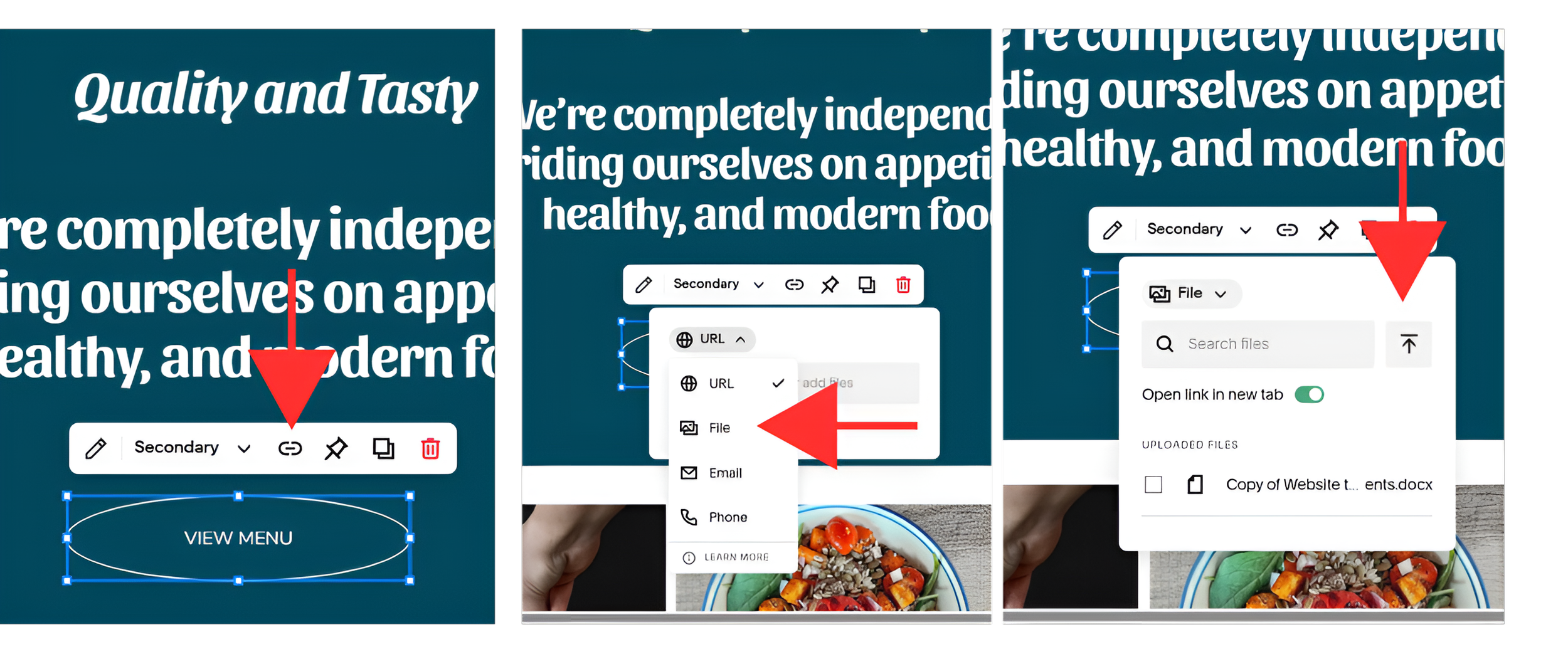How to Add a File to a Button on Squarespace
A simple guide to uploading and linking any file—PDFs, documents, and more—to buttons on your Squarespace site.
Step 1 : Open the Page Editor
First, go to your Squarespace dashboard and open the page where you want to add the downloadable file—such as your Services page. Once you're on the page, find the button you want to use for the download. Click on the button to open its settings (you may need to click once or double-click, depending on your version of Squarespace).
Step 2 : Link the Button to Your File
In the button settings, click on the link field. From the options on the left, select File. Click Upload File, choose your PDF (or any file you want to attach), and once it’s uploaded, click Save or Apply.
Step 3: Save the Page
Once your file is linked to the button, click Save in the button settings to apply the changes. After that, click Save or Done → Save at the top of the page editor to make sure everything is updated on your site.
Final Tip
This is a simple and effective way to share useful documents directly with your visitors. You can use it to offer things like service pricing, event flyers, product catalogs, downloadable guides, or any other important files your audience might need.